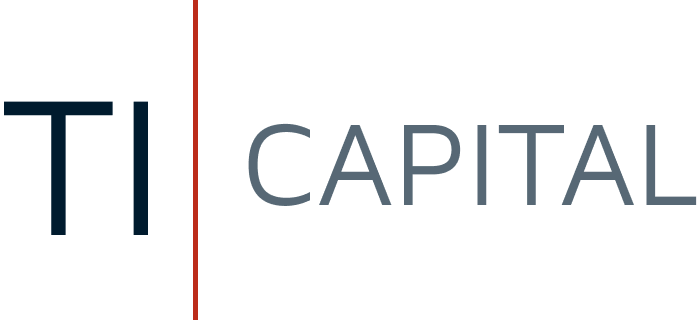Guide: How to use the client file portal
Our client file portal based on Nextcloud provides centralized, secure, and convenient access to important documents. The system is designed with a high level of data security and strict access control, preventing unauthorized access or information leaks. Regardless of the device used—whether a computer or a mobile app—you always get quick access to up-to-date files, significantly simplifying collaboration and speeding up work processes.
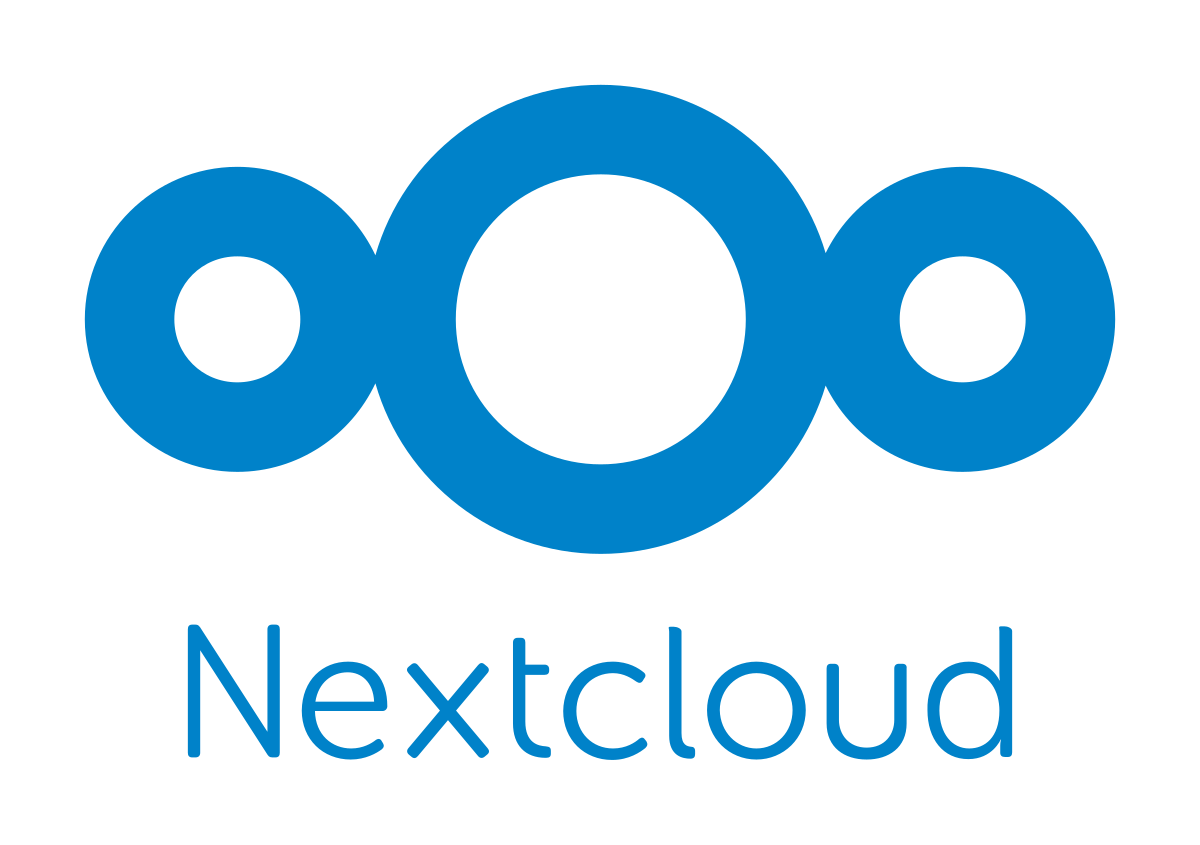
Who needs this and why
We take privacy and confidentiality very seriously, which is why we use our own file server withrestricted access for document management. This is the only way to be sure that no one can access your documents without permission. After signing a contract or deciding to cooperate, the client receives a personal section on our server and login details. This helps quickly and securelyexchange files, monitor documentation and work progress, and have access to files anytime from a computer or mobile device.
Nextcloud is the software on which our server operates, allowing the use of convenient apps across different platforms. In most cases, it is easiest to use a browser on a computer and an app on a mobile phone—this guide describes that scenario.
Step 1: Install necessary programs and log in to the portal
- To access the portal, go to the login page — cloud.ti-capital.sk.
- Every TI Capital client receives a username and password after signing a contract—use them to log into the system.
If you plan to work frequently with many files, the Nextcloud desktop client allows real-timesynchronization of a folder on your computer with our cloud. However, most clients find the web version via browser sufficient.
- You can find the application versions and detailed installation and setup instructions for all available platforms on the official website — Nextcloud.
Step 2: Using the portal
After successfully logging into the portal, you will see two folders named after your entity, one of which is labeled UPLOAD.
- The UPLOAD folder is intended for uploading files. Here you can upload, delete, and modify documents for up to one month.
- The second folder is read-only and serves to view documents we have processed and filed according to reporting periods. This allows you to always have access to submitted documents and monitor their status.
To upload files to the UPLOAD folder, simply drag them from the file explorer into the browserwindow.
Do not close the browser until the upload is complete and be sure that all files have been sent.
Step 3: Using the mobile application
For maximum convenience, we recommend downloading the NextCloud mobile app.
After installation and authorization, you will be able to upload accounting documents directly to our server from your mobile phone — from chats or emails, scanned documents, and receipts — nothing will be lost anymore.
Summary: Convenience, security, and control
Our client file portal based on Nextcloud provides a high level of security and confidentiality for your data. Documents do not get into the hands of third parties and remain under your and our full control. Thanks to convenient access via browser and mobile app, you can always quickly manage your documentation without unnecessary delays.
If you have any questions or need help with access, please contact our support service.